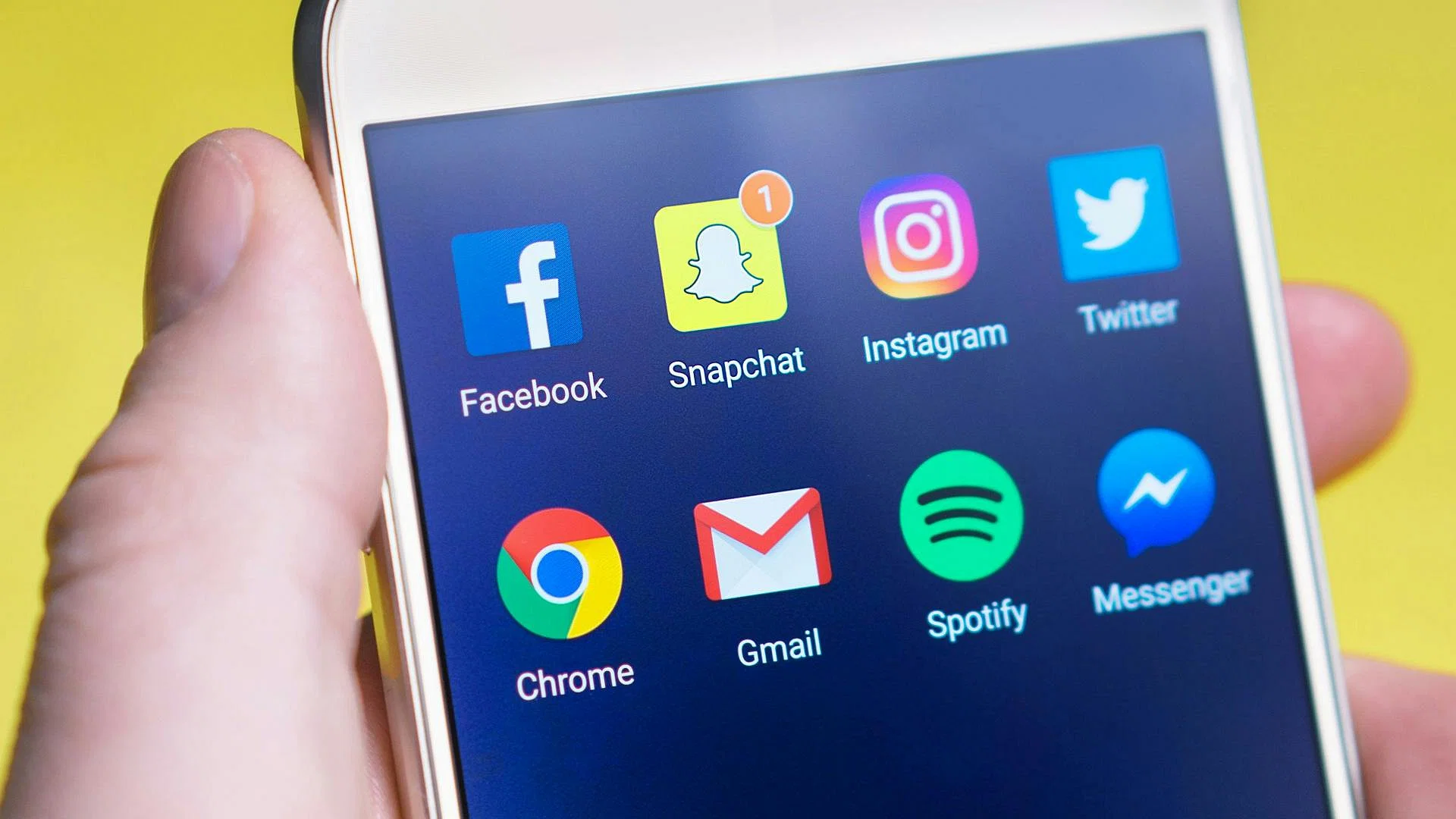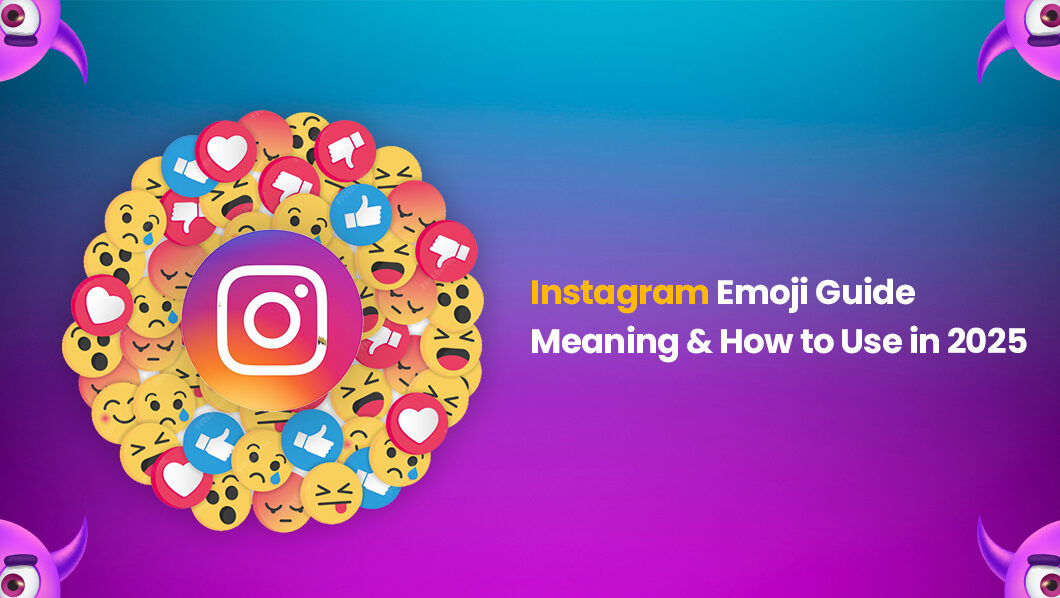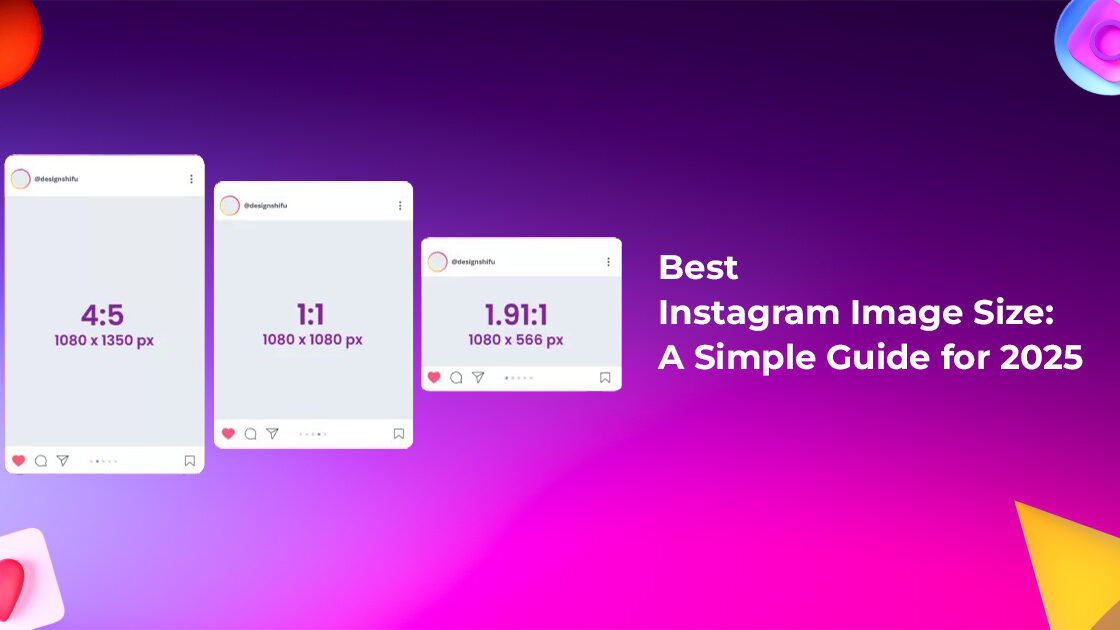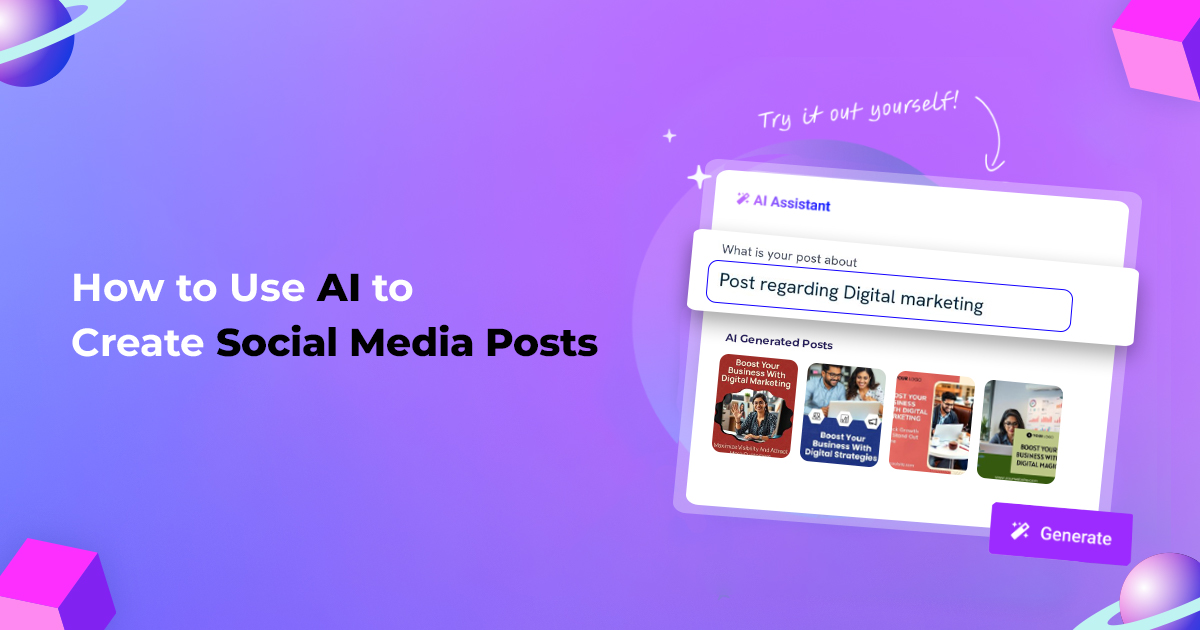Have you ever found yourself needing to reconnect with someone you had previously blocked? It happens, and knowing how to unblock someone on Snapchat can help restore your connections. Whether you’ve patched things up with a friend or simply want to reopen communication, unblocking on Snapchat is an easy and private process. This step-by-step guide will show you exactly how to unblock someone on Snapchat in 2024.
Why Would You Want to Unblock Someone on Snapchat?
Blocking someone on Snapchat might be necessary for various reasons, such as privacy concerns, misunderstandings, or the need to establish boundaries. However, as situations change, so can relationships.
Unblocking someone on Snapchat restores your ability to send snaps, exchange messages, and view each other’s stories. It’s important to note that unblocking happens privately, and Snapchat won’t notify the other person about the change.
How to Unblock Someone on Snapchat: Step-by-Step Guide
The process to unblock someone on Snapchat is simple, whether you’re using an iPhone or Android device. Just follow these steps:
- Open the Snapchat App: First, launch the Snapchat app on your device. Make sure you’re signed into your account and on the main screen (the “Camera” screen).
- Go to Your Profile: Next, tap on your Bitmoji or profile icon located in the top-left corner. This takes you to your profile page, where you can access account settings.
- Access Snapchat Settings: Once on your profile page, look for the gear icon in the top-right corner to open the “Settings” menu. This section includes all the customizable options for your Snapchat account.
- Navigate to the ‘Blocked’ List: In the “Settings” menu, scroll to the “Account Actions” section and tap on the “Blocked” option. This will show a list of all the users you’ve previously blocked.
- Unblock the Desired Contact: Scroll through the “Blocked” list and locate the person you wish to unblock. Tap on their name, and a menu will appear with the option to “Unblock.” Select “Unblock,” and you’ll successfully remove them from your blocked list.

Note: After unblocking, you may need to re-add them as a friend if they are no longer on your friend list. You can easily do this by searching for their username and sending a friend request.
What Happens After You Unblock Someone on Snapchat?
Unblocking someone on Snapchat allows them to interact with you again. Here’s what to expect:
- Privacy and Notifications: Snapchat does not notify users when they’ve been unblocked, so you can unblock someone discreetly.
- Friend Status: If you were friends before blocking them, they may still appear on your friend list. If not, you’ll need to send them a new friend request.
- Chat History: Any saved messages will reappear, but previously deleted snaps or messages will not be restored.
- Access to Stories: Once unblocked, the person can view your stories, depending on your privacy settings.
Troubleshooting Common Issues with Unblocking on Snapchat
Sometimes, the unblocking process may not go as smoothly as expected. Here are a few issues you might face:
- User Not Found After Unblocking
If you can’t find the person after unblocking, they may have blocked you too. In that case, you won’t be able to interact with them unless they unblock you. - Unable to Add Back as a Friend
If you’re having trouble re-adding the person as a friend, try restarting the app or checking your internet connection. You may also want to log out and log back into Snapchat. - Blocked List Not Updating
Ensure you’re using the latest version of Snapchat. An outdated version could cause syncing issues with the blocked list.
Alternatives to Blocking on Snapchat
If you don’t want to block someone but need to manage your interactions, here are some alternative actions:
- Mute Their Stories
If you still want to see someone’s content but don’t want to engage with them directly, you can mute their stories. This keeps their stories hidden from your feed without them knowing. - Limit Who Can Contact You
Adjust your privacy settings to limit who can send you snaps or messages. You can set restrictions for who can view your stories and send you messages. - Remove Them as a Friend
If you don’t want someone on your friend’s list but don’t need to block them, you can simply remove them as a friend. They won’t be able to view your stories or message you unless you add them back.

Tips to Manage Your Snapchat Privacy
For better privacy control on Snapchat, consider these additional tips:
- Adjust Story Privacy
Go to Settings > View My Story and set it to ‘Friends Only’ or ‘Custom’ to limit who can see your stories. - Activate Ghost Mode on Snap Map
If you prefer to keep your location private, turn on Ghost Mode in Snap Map, preventing others from seeing where you are. - Message Settings
Under Settings > Contact Me, customize who can send you messages, allowing only your friends to contact you.

Conclusion
Unblocking someone on Snapchat is a simple yet powerful tool for reconnecting with friends or managing your privacy. With the clear steps outlined above, you can quickly unblock someone and restore communication. Always remember to adjust your privacy settings to control your social interactions and ensure a safe, enjoyable Snapchat experience.
Frequently Asked Questions
No, Snapchat doesn’t notify users when they’ve been unblocked. They will only notice if they try to contact you or add you as a friend.
Unblocking does not restore deleted chats or snaps, but saved messages will reappear.
Yes, you can block someone again at any time by following the same steps outlined above.
Share this:
- Click to share on Facebook (Opens in new window) Facebook
- Click to share on X (Opens in new window) X
- Click to share on LinkedIn (Opens in new window) LinkedIn
- Click to share on Reddit (Opens in new window) Reddit
- Click to share on Tumblr (Opens in new window) Tumblr
- Click to share on Telegram (Opens in new window) Telegram
- Click to share on Threads (Opens in new window) Threads
- Click to share on WhatsApp (Opens in new window) WhatsApp
- More
- Click to share on X (Opens in new window) X
- Click to share on Pinterest (Opens in new window) Pinterest
- Click to share on Pocket (Opens in new window) Pocket
- Click to share on Mastodon (Opens in new window) Mastodon
- Click to share on Nextdoor (Opens in new window) Nextdoor
- Click to share on Bluesky (Opens in new window) Bluesky
- Click to print (Opens in new window) Print
- Click to email a link to a friend (Opens in new window) Email